ARRI WRS Instruction Manual Page 1
Browse online or download Instruction Manual for Camera accessories ARRI WRS. ARRI WRS Instruction manual User Manual
- Page / 213
- Table of contents
- BOOKMARKS




- As of: May 2005 1
- WBU-3/-4 3
- WMU-3 WMU-3 WZU-3 WFU-3 3
- Contents 5
- 1. Contents 5
- Safety Instructions 10
- Legal Disclaimer 12
- System Overview 14
- 3. Product Description 15
- FEM-2 + URM-3 45
- 4. Setup 53
- CLM-1 motor 58
- READY LED 58
- 5. Operation 73
- Operation 100
- Mechanical Acessories 174
- 6. Mechanical Accessories 175
- Trouble-Shooting 183
- 8. Index 195
- Technical Data 204
- 9. Technical Data 204
- 10. ARRI Service 208
- ARRI Service 208
- APPENDIX 209
- Declaration of Conformity 210
- URM, UC-S1, UC-A1, UC-C4 212
- ZMU, LC-Z1 213
- WMU and WFU 213
- WMU and WF 213
Summary of Contents
LCSLens Control System Instruction ManualAs of: May 2005ALL ARTWORK, PICTURES AND TEXTS ARE COVERED BY OUR COPYRIGHT. THEY MUST NOT BE COPIED FOR REPR
8Do not operate the system in high humidity areas or expose it to water or moisture.Do not place the system on an unstable cart, stand, tripod, bracke
985.1.5 Operating the WFU-1 / WFU-3 (Wireless Focus Unit)The WFU-3 is a redesign of the WFU-1 and offers additionally the free adjustment of the inde
99WMU-3 + WFU-3WMU-1 / WMU-2 + WZU-1 + WFU-1As operating the handwheel and the slider is independent from the particular lens ring (focus or iris), on
1005.1.5.2 Determining whether the handwheel should control focus or iris• Turn the switch ➪ photo in the middle of the operating field of the WFU to
101Fixing the Handwheel in PositionTo prevent unintentional moving of the handwheel – only on the WFU-1 – it can be fixed in its position.Note: On the
102Erasing the Setting Range• Press the LENS key ➪ photo and hold down briefly – LENS-LED switches off.Matching the Scale Range to the WFUOn the focus
103Erasing the Scale Range• Press the KNOB key and hold down briefly – KNOB-LED switches off.Using Scales from Mechanical Follow-Focus DevicesIf a foc
1045.1.5.4 Operating the slider on the WFU• Prior to operation, the end stops of the used lens must be calibrated (see chapter 5.1.3.6 Calibration).F
105Defining The Lens Setting RangeFor each ring of the lens controlled by the LCS, a setting range can be defined and stored. The smaller the setting ra
1065.1.6 WRC-1 (Wireless Remote Control)The WRC-1 enables the user to remotely control • the camera speed, • the shutter angle of the mirror shutter,
107• To detach another unit if attached, press the RELEASE-button ➪ photo, swing away the other unit and pull up to remove it.• Insert the WRC-1 wit
9Specific safety instructionsAs the end-stops of the iris ring on the ARRIMACROS change when the lens is focussed, the ARRIMACROS may not be used with
108RELEASE buttonOperation
109Operation5.1.7 LDD-FP (Lens Data Display for the Focus Puller)For wireless configurations the LDD-FP can only be used attached to a WMU-3. The LDD-
110WEB-3 WBU-3 + WMU-3 + LDD-FP + WEB-3 +WFU-3 WBU-3 + WMU-3 + WRC-1 + WEB-3 + WFU-3OperationRELEASE-buttonreceptableplugscrewscrew
111Operation5.1.8 WEB-3 (Wireless Expansion Bracket)The WEB-3 can only be attached to the WMU-3.The Wireless Expansion Bracket WEB-3 ➪ photo is mount
112WZB-3 ZMU-3 + WZB-3 + WMU-3 + WFU-3 + WEB-3 ZMU-3 + WZB-3 + WMU-3 + LDD-FP+ WEB-3 + WFU-3Operationallen screwsknurled screw
113KC-105Operation5.1.9 WZB-3 (Wireless Zoom Bracket)The WZB-3 can only be used on the WMU-3.The expansion module WZB-3 is mounted on the WMU-3 and a
1145.1.10 Operating several unitsThe radio modems of the "-1" series units are not compatible with the radio modems of the "-2" an
1155.1.11 Radio Unit accessoriesIn order to further reduce the weight to be held in the hand, it is possible to fasten the WMU-1 to your belt. An exte
116Attaching the Extension WEU-1RELEASE buttonOperationThe LDD-FP can not be used with the WHA-1, WHA-2 or WHA-3. The WHA-2 and the WHA-3 are not comp
117• Clip the belt clip ➪ photo onto your trousers belt and clip the pin on the WMU into the belt clip.Check that the WMU is fastened securely to you
102.2 DisclaimerBefore using the products described in this manual be sure to read and understand all respective instructions. The ARRI Wireless Lens
FIU-1ZMU-1 / ZMU-2ICU-1118Operationsocket for Trigger contactMEM key memory area displaysREC key REC-LED PLAY key PLAY-LEDPOWER key READY-LED BAT-LED
119Operation5.2 Remote Control via Cable5.2.1 Manual control units for remote control via cableFor remote control of the lens via cable either a ZMU
120zoom drive direction switchmain switch UMCREADY-LEDzoom-LEDzoom-LEDREADY-LEDOperation
121LEDdrive direction switch CLM-1The READY-LEDs on the ZMU ➪ photo and the motor unit CLM-1 or the UMC, ARRICAM or ARRIFLEX 435 Xtreme/Advanced briefl
122Operation5.2.2.2 Resuming operation after a break with power downIf a lens ring was moved manually while the LCS was switched off, the stored value
123Operation5.2.2.4 CalibrationThe end stops of the lens rings are defined and stored during the automatic calibration process to prevent driving the l
124Operation5.2.2.5 Zooming• Turn the zoom lever ➪ photo in the desired direction. The focal distance will be altered. The greater the deflection, the
125Operation5.2.2.8 Setting zoom speedThe sensitivity of the zoom lever is pre-selected with the speed wheel ➪ photo. At maximum zoom speed (10), a ma
126Operation5.2.2.10 Camera RUN• To start or stop the camera: Press the RUN key ➪ photo.The RUN-LED ➪ photo is illuminated green while the film is ru
127Operation
11any claim by third party, downtime, good-will, damage to or replacement of equipment or property, any costs or recovering of any material or goods a
128WZB-3OperationZAP-keyspeed limit controlCAL-key RESET-key SET-key display messageszoom-position display speed limit display (001…100) drive di
129WZB-3KC-105Operation5.2.3 Operating the ZMU-3 (Zoom Main Unit)5.2.3.1 Switching onOperating with a CLM-2 motor:The ZMU-3 can be connected directly
130A B COperation5.2.3.2 Switching on• Before switching on, make sure that - the support rods are securely fastened to the camera - the motor units a
131OperationCAL-keydrive direction switch• The lens motors must be calibrated in case this have not been done before, or the lens settings have been
132DOperationBAT-warning BAT-change5.2.3.3 Battery control (BAT)An illuminated or flashing BAT symbol on the status display of the ZMU-3 indicates that
133E FOperation5.2.3.4 CalibrationThe end stops of the zoom ring are defined and stored during the automated calibration process in order to prevent dr
134HG IOperationZAP-key+ / - keyzoom lever5.2.3.5 Zooming• Press the zoom lever ➪ photo in the desired direction. The focal length will be altered. T
135J K L MOperationSET-key5.2.3.8 Definig the zoom rangeFor zooming a defined range can be selected and stored.• Drive the zoom ring to one end of the
136NOperation5.2.3.10 Camera RUN• The camera can be started with the camera RUN switch. This switch has three positions: – middle OFF – intermediate
P O1375.2.3.12 Reading out the software version• Before connecting the unit with the cable press the SET and RESET key and hold down. All elements of
12System Overview
138Operation
139FIU-1Operation5.2.4 Operating the FIU-1 (Focus Iris Unit)With an FIU-1 ➪ photo either a focus ring or an iris ring can be remotely controlled. For
140Operation5.2.4.2 Focus or iris setting• Turn the handwheel ➪ photo of the FIU-1.The focus ring of the lens follows the handwheel adjustment very p
141Operation5.2.4.4 Defining the setting range of the lensFor each setting ring on the lens controlled by the LCS, a setting range can be defined and st
142Operation• Turn the handwheel to the second end stop and release the KNOB key – The KNOB LED illuminates.The set scale range must be at least 30°
143Operation5.2.5 Memory ModuleWith the optional memory module functions of the zoom, iris or focus controls can be recorded and played back. Recordi
144Operation5.2.5.2 Operating functionsThe memory module’s storage function has two memory banks. These can be used individually or simultaneously. Ac
145OperationAfter switching on, the memory banks are locked to prevent accidental erasure of stored data.Selecting Memory Bank• Press the MEM key ➪ p
1463 24 1Operation5.2.6 Trigger FunctionThe trigger function allows precisely timed activation of recording or playback functions of selected ranges.
147Operation5.2.6.2 Playback• Select the desired memory bank.• To set the starting positions: press the PLAY key. During the search for the start po
133. Product DescriptionThe ARRI Lens Control System – LCS – is an easy-to-use remote control system for camera lenses. A compact, modular system that
148Operation5.2.7 ICU-1 (Iris Control Unit)The ICU constantly monitors the frame rate of the camera. If a frame rate change occurs, the ICU will calc
149OperationThe frame rate of the new generation of ARRIFLEX cameras can be changed with the following accessories: RU-1 (Remote Unit), RCU-1 (Remote
150Operation5.2.7.1 Setup• Make sure that the lens motor is tightly attached to the support rods, and that the support rods are tightly locked into t
151OperationICU-1 Connecting CablesThe ICU-1 identifies different camera models through different cables.The ICU-1 and the lens motor are generally pow
24/12VICU-1LC-S1LC-M1CLM-1LC-D1, LC-D2, LC-D3, LC-D4152OperationICU-1 cable diagram with CLM-1
UMC-1ICU-1CLM-2LC-D1, LC-D2, LC-D3, LC-D4LC-M1UC-A1LENS CONTROL SYSTEM153OperationICU-1 cable diagram with CLM-2
154OperationNote: The ARRIFLEX 435ES can be used with cable LC-D1 (9 pin) or with cable LC-D2 (11 pin) since it has both a 9 pin and a 11 pin accesso
155Operation5.2.7.2 Turning ICU-1 Power On• Push the POWER key ➪ photo to switch on the ICU-1.• The READY LEDs on the ICU-1 and on the lens motor wi
156Operationduring a speed change, you can change the reaction speed to SLOW, which will reduce these effects.Note: The minimum ramp duration time fo
t = (V2 – V1) 4 V1157OperationCalculating the Ramp Time Do not change the camera frame rate abruptly!The rate of the permissible camera fps chan
143.1 System ComponentsAll operations of the lens control system can be performed with the flexible individual units. In general, all units are abbrev
158OperationNote: A ”positive” ramp is a frame rate change to a higher fps value. Example: 10 to 50 fps. A ”negative” ramp is a change to a smaller f
159OperationICU-1 CalibratingDuring calibration the ICU-1 learns and memorizes the end-stops of the iris ring to avoid the mechanical stress of drivin
160OperationNote: Pay specific attention to the gears when calibrating. Sometimes the gears can slip because they do not mesh closely enough, or the l
2 2.8 4 5.6 8 11 16161OperationAssigning F-Stops with the ICU-1The ICU-1 has to be taught where on the iris ring the F-Stops are. There are tw
2 2.8 4 5.6 8 11 16162OperationAssigning F-Stops for a lens with linear iris ring markings:• Use the OPEN and CLOSE keys ➪ photo to precisely
163OperationAssigning F-Stops for a lens with non-linear iris ring markings:• Use the OPEN and CLOSE keys ➪ photo to precisely position the iris ring
164OperationResetting after a Lens Change• Swing the lens motor back onto the iris ring and tighten it. Make sure that the lens motor gear meshes wit
165Operation5.2.7.3 Operating the ICU-1Before starting the camera, the beginning frame rate and the corresponding F-Stop have to be set. Once the came
166OperationOperating the ICU-1 with the ARRIFLEX 535 or 435The ARRIFLEX 535 and 435 cameras can be programmed with the RCU-1, the LCC or the CCU to p
167OperationICU-1 Battery LED• Replace the battery when the battery LED (labelled BAT) illuminates or flashes. Do not start any new scenes!• Immediat
15CompatibilityUMC-1 is not compatible withFEM-2 ... K2.52226.0 UMC
168WHA-2Operation5.2.8 WHA-2 Wired Handgrip AttachementTo operate the WHA-2 with the ARRIFLEX 435 Xtreme/Advanced a FEM-2 must be attached to the cam
169Studio LDB AdapterOperation5.2.9 WHA-3 Wired Handgrip AttachmentThe WHA-3 ➪ photo, just like the WHA-2, allows all hand controllers except the LDD
170Operation5.2.11 LDD Lens Data Display ClassicThe LDD ➪ photo can be used on an ARRICAM or an ARRIFLEX 435 Xtreme/Advanced or remotely, for instance
171Operation5.2.12 LDD-FP Lens Data Display for the Focus PullerThe LDD-FP ➪ photo can be used in a wireless configu-ration with the WMU-3, as well as
172Mechanical AcessoriesSteadicam configuration
173Mechanical Acessories6. Mechanical Accessories6.1 Mounting on Ø 15mm Support RodsThe motor units can also be mounted on Ø 15mm support rods.Replac
174Mechanical AcessoriesMounting diminishing brackets on the motor unit CLM-2• Flip up the clamp brackets ➪ photo on the motor unit CLM-2.• Place th
175Mechanical Acessories• Push the tube ø 15mm flush into the diminishing tube on the console. Ensure that the slit ➪ photo in the tube points in the
1766.2 Offset MountingIf the motor unit CLM-1 is to be used on a short lens, a different offset clamp unit should be mounted to reach the iris contro
1776.3 Panhandle HolderThe zoom unit can be used with a panhandle holder on the following SACHTLER fluid heads: – Video 17III_25II – Horizon II – Stud
16LDB-ST-2 / LDB LT-2 is not compatible withWHA-1 ... K2.52070.0FIU-1
1786.5 Movable Iris Drive GearOn lenses where the iris control ring moves laterally when the lens is being focused, the iris drive gear must move wit
1796.6 Iris Drive GearTo enable greater adjustment speeds, gears with a larger diameter are available. Gears for use on video camera lenses are also
180
1817. Trouble-Shooting 7.1 Power SupplyNo Reaction when switched on Battery empty Check battery level camera switched off When power is supplie
182Trouble-Shooting7.2 UMC, LDB, FEM-2 Motor Controller LEDsProblem Cause RemedyREADY LED illuminated red Operating error on the UMC/LDB/FEM-2 go
183Trouble-ShootingProblem Cause Remedy7.3 CLM-1 Motor Unit LEDsREADY LED flashes red Several motor units are set to the same switch off ZMU, WMU
184Trouble-ShootingProblem Cause Remedy7.4 WMU Wireless Main Unit LEDsWMU cannot be switched on During calibration no extra WMU can be swiched on
185Trouble-ShootingProblem Cause RemedyRF-LED briefly illuminates red Short disturbance (loss of a data packet) with no effect on lens positioning;
186Trouble-ShootingProblem Cause RemedyProblem Cause RemedyBattery Control (BAT) illuminated - Battery nearly empty WMU will work for approx. 15
187Trouble-ShootingProblem Cause Remedy7.6 WFU Wireless Focus Unit LEDsLENS-LED (slider) illuminated red no motor unit installed for slider insta
17ZMU-3 is wirelessly not compatible withWMU-1 ... K2.52052.0WMU-2 (d
188Trouble-ShootingProblem Cause Remedy7.7 ZMU-1, ZMU-2, ZMU-3 Zoom Main Unit LEDsREADY-LED flashes red Incorrect configuration switch off, set sel
189Trouble-ShootingProblem Cause RemedyCAL-LED flashes Motor units were replaced recalibrate or moved. After switching on again, the end stop
190Trouble-ShootingProblem Cause Remedy7.8 FIU-1 Focus/Iris Unit LEDsREADY-LED flashes red Incorrect configuration switch off, set selector swi
191Trouble-ShootingProblem Cause RemedyProblem Cause Remedy CAL-LED flashes Stops not yet defined or lens was moved recalibrate while LCS was sw
192Trouble-ShootingProblem Cause RemedyREADY LED flashes green/red The OPEN or CLOSE button has been pressed avoid operational errors while the m
193Index8. IndexAaccessoriesmechanical ...173radio unit ...
194Indexconsolediminishing bracket ...174console CLM-2 ...58c
195IndexGgear rings iris ...179Hhandwheel ...98,100,101,102,140,141determining if
196IndexKkeyCAL ...82,92,121,123,159CLOSE ...156,160,162,166F-STOP ...
197IndexLens Data DisplayClassic ...31,170Focus Puller ...
FIU-1ICU-1WMU-1 WZU-1 WFU-1 CLM-1 CLM-2URM-1UMC-1ZMU-1UMC-3socket for Trigger contactMEM keymemory area display REC keyREC-LEDPLAY keyPLAY-LEDPOWER ke
CLM-1 CLM-218System Overview
198IndexNnegative ramp ...158non-linear iris scal ...161NON
199IndexREMOTE-RUN ...93,126remote controlvia cable ...41
200IndexTtablecables ...51ICU-1 cables ...
201IndexWireless Accumulator Charger ...25,27,88Wireless Battery Unit ...27,86replacing ...
202Technical Data9. Technical DataDescription of System ComponentsControlled Lens Motor ...CLM-1Controlled Lens Motor (small) ...CL
203Technical DataPower SupplyVoltage: ...24V DC or 12V DC (reduced speed)Power consumption without motor running: .
204Technical DataPower Cable LC-S1 ... 0.09 kg / 0.19 lbIris Control Unit ICU-1 ...0.4 kg / 0.88 lbWMU-3 ...
205Technical DataWMU-3, UMC-3 Declaration of ConformityThe radio modem conforms to RL 1999/5/EG ERC/REC 70-03 / FCC Rule Parts 15C Antenna: Connection
10. ARRI ServiceGermany ...Arnold & Richter Cine Technik Türkenstraße 89 D-80799 München phone: +49 (089) 3809-0
APPENDIXDeclaration of ConformityWe, Manufacturer ARRI CINE + VIDEO GERÄTE GmbH Mariahilfer Strasse 136 A-1150 Wien declare that the product Wireless
19CLM-1 Controlled Lens MotorK2.41378.0 The main features of the motor units CLM-1 ➪ photo are their high torque; they are particularly suited to work
APENDIXDeclaration of ConformityWe, Manufacturer ARRI CINE + VIDEO GERÄTE GmbH Mariahilfer Strasse 136 A-1150 Wien declare that the product Zoom Main
Technical data are subject to change without notice.© ARRI [email protected]. No. K5.52423.0available languages Deutsch EnglishARNOLD &
are CLM-2motors used?should there alsobe a wirelessremote control?camera 535,535B, 435+FEM,16SR3(9 pin plug)?camera435, 35 III, 35 BL, 16SR II(11 pin
are all units remotecontrolled via cable?are all units wirelessremote controlled?is the zoomcontolled by the ZMU(via cable)?is the zoomringremote cont
20URM-1 / URM-2UMC-1URM-3 UMC-3System Overview
21UMC-1 Universal Motor ControllerK2.52040.0 The universal motor controller UMC-1 ➪ photo is used to control the CLM-2 motors on the camera. Up to thr
22FEM-2 LDB-LT LDB-STSystem Overview
23FEM-2 Function Extension ModuleK2.52226.0 The FEM-2 is necessary for the wireless control of the ARRIFLEX 435 Advanced. The FEM-2 can be operated wi
24WAC-1WMU-1WZU-1 WFU-1System Overview
25WMU-1 / WMU-2 Wireless Main UnitWMU-1 K2.52052.0 WMU-2 K2.52236.0 The WMU-1 ➪ photo is the central main unit for radio remote control and provides
26WBU-3 WMU-3 WZU-3 WFU-3 WAC-3WBU-4System Overview
27WMU-3 Wireless Main UnitK2.52240.0 The WMU-3 ➪ photo is the new central main unit for the ARRI Wireless Lens Control System. It provides the radio c
WBU-3/-4WMU-3 WMU-3 WZU-3 WFU-3WEB-3FEM-2 URM-3 LDB-LT / LDB-LT-2 LDB-ST / LDB-ST-2hand-strap RF-LEDCAL-LEDCAL-keyRELEASE keyCharger-socketBAT keyrema
28WEB-3WBU-3 + WMU-3 + LDD-FP + WEB-3 +WFU-3 ZMU-3 + WZB-3+ WBU-4 + WMU-3 + LDD-FP + WEB-3 + WFU-3WZB-3System Overview
29WEB-3 Wireless Expansion BracketK2.52241.0 The Wireless Expansion Bracket WEB-3 ➪ photo is mounted on the side of the WMU-3 and allows the attacheme
30LDD-FP LDD ClassicSystem Overview
31System OverviewLDD Lens Data Display ClassicK2.54012.0 The LDD ➪ photo displays lens ring position and camera status. The LDD graphically shows dept
32WRC-1System Overview
33System OverviewWRC-1 Wireless Remote ControlK2.52087.0 The Wireless Remote Control WRC-1 ➪ photo is a handy remote control unit for use with all of
34WMA-1 WHA-1WC-E1WHA-2 / WHA-3Studio LDB AdapterSystem Overview
35System OverviewWEU-1 Wireless Extension UnitK2.52056.0 The extension WEU-1 ➪ photo consists of three components which enable the WMU-1 to be worn on
36ICU-1FIU-1ZMU-1 ZMU-2ZMU-3System Overview
37ZMU-1 / ZMU-2 Zoom Main UnitZMU-1 K4.47496.0 ZMU-2 K4.52419.0 The zoom unit ZMU ➪ photo is the main control unit for all configurations remotely co
LDD-FPLDD ClassicZMU-3WZB-3Power/Sleep-LEDOn/OffMeasurement-UnitsSETMenu / Brightness DELETEMENIUPower/SleepSETUPDOWNDELETE Power/Sleep-LEDZAP-keyspee
LDS-Ultra Primes LDS-Mount38System Overview
39Ultra Prime LDS LensesOptically identical to their name sake non-LDS lenses, LDS lenses are equipped with encoders that can read lens ring positions
LC-E1ZMU-1/-2 WHA-2+ WFU-1/-3 WZU-1/-3 WRC-1UMC-3Video WZB-3+WMU-3LCS-BusLDD-FP LDD-ClassicWMUCLM-2CLM-1FIU-1 FIU-1LC-M1LC-M2WMU-2 / WMU-3+ WZU-1
413.3 System OverviewThe illustration on the left page provides an overview of the entire system with the various units, their relation to each other
LC-E1LC-S1*ZMU-1ICU-1WMUUMC-1 + URM-1 / URM-2 / URM 3FEM-2 + URM / LDBCLM-2CLM-1FIU-1 FIU-1LC-M1LC-M2WMU-1 / WMU-2 / WMU-3+ WZU-1 / WZU-3+WFU-1 / WFU-
FEM-2 + URM-3+WBU-3+WMU-3+ WZU-3+ WFU-3CLM-2 CLM-2 CLM-2ARRIFLEX 435 Advanced43System Overview3.5 Typical Examples of Use3.5.1 Control of all three
LDB-ST-2+WBU-3+WMU-3+WZU-3+WFU-3+WEB-3+LDD-FPCLM-2 CLM-2 CLM-244System Overview3.5.2 Control of all three lens rings via radio – ARRICAM
UMC-1 + URM-1WMU-1 + WFU-1CLM-2535, 535B, 435, 16 SR3RSUC-C1LENS CONTROL SYSTEM45System Overview3.5.3 Radio remote control of focus
UMC-1+ URM-1WMU-1+ WZU-1+ WFU-1WMU-1+ WFU-1CLM-2 CLM-2 CLM-2535, 535B, 435, 16 SR3RSUC-C1LENS CONTROL SYSTEM46System Overview3.5.4 Control of all thr
LC-E1LC-S3CLM-1ZMU-1535, 535B, 435, 16 SR3LC-Z1, LC-Z247System Overview3.5.5 Control of the zoom ring via cable
3Contents1. Contents2. Safety Instructions and Legal Disclaimer ...72.1. Safety Instructions ...7Warning sign
UMC-1 + URM-1WMU-1 + WFU-1 ZMU-1CLM-1 CLM-2535, 535B, 435, 16 SR3RSUC-C1LC-M1LC-M1LC-M2LENS CONTROL SYSTEM48System Overview3.5.6 Control of the zoom
LC-S1LC-E124/12VCLM-1ZMU-1CLM-1 CLM-1535, 535B, 435, 16 SR3LC-F1, LC-F2LC-F1, LC-F2LC-M1LC-M2LC-M1LC-M2LC-C149System Overview3.5.7 Control of all thr
50System Overview
51Setup4. Setup4.1 Installing and Connecting the Lens MotorsBefore connecting or disconnecting electrical connections, switch off • the camera • the
52SetupTo power from the battery Code Description Connection between Length / m Plug with no. pins UC-A1 Power cable UMC-1 Battery / UMC-1 or UC
53SetupFor remote RUN when using a UMC-1 as well as to power from the camera or a battery Code Description Connection between Length / m Plug with
54To cable the lenses with the digital interface Code Description Connection between Length / m Plug with no. pins KC-96-S Cooke S4i to UMC-3 S4
55*) Assignment of pin contactsType pins Assignment XLR 3-pin 1 Ground 2 + 24V or + 12V DC XLR 4-pin 1 Ground 4 + 24V or + 12V DC
564.1.2 Attaching and connecting the motorsAttaching the motor unit CLM-1• Clamp the motor unit CLM-1 ➪ photo on the lens support rods. Make sure th
57• When using an LC-S1 cable, connect the first motor with the LC-S1 and additional CLM-1 motors to each other with LC-M1 or LC-M2 cables.The LC-S1 c
4Contents3.2 Diagram System Overview UMC-3 ...403.3 System Overview ...413.3.1 Motor Units ...
58Mounting the CLM-2 with /without a consoleOrder number of the console: K2.52035.0• Flip up the locking lever ➪ photo and screw back the ballcatch ➪
59• Fasten the console to the support rods so that the motor unit’s drive gear engages with the gear of the lens ring. Ensure as little play as possi
60LDB-LT / LDB-LT-2LDB-ST / LDB-ST-2drive direction switchesiriszoomfocusdrive direction switchesiriszoomfocusSetup
61Connecting the CLM-2 to the Lens Data Box on the ARRICAM• Attach the plug of the motor unit CLM-2 to the respective socket ➪ photo of the lens ring
62Connecting the CLM-2 to the UMC-1 Motor Controller• Attach the plug of the motor unit CLM-2 to the socket ➪ photo of the universal motor controller
63plug• URM-2 / URM-3 with the WMU-2, WMU-3 (and LDB-ST-2 LDB-LT-2, UMC-3).All radio modules are attached in same way:• Remove all cables from the
64SetupConnecting the CLM-2 to the UMC-3 Motor Controller• Attach the plug of the motor unit CLM-2 to the socket ➪ photo of the universal motor contr
65SetupConnecting the CLM-2 to the ZMU-3 Zoom Main Unit• Connect the CLM-2 with the Y-cable KC-91-S (K2.65008.0) to the ZMU-3 and the RS-socket.• Se
66Attaching the UMC/URM to the camera• Attach the universal motor controller UMC ➪ photo (for wireless remote control with attached URM) to the camer
67Attaching a URM to the FEM-2For radio operation of the ARRIFLEX 435 Xtreme/Advanced the FEM-2 ➪ photo must be equipped with a URM ➪ photo. According
5Contents5.2 Remote Control via Cable ...1195.2.1 Manual control unitsfor remote control via cable ...1195.2.2 Operating the
68Setup
694.2 Attaching and Connecting the Manual Control UnitsAfter cabling up the motors and their power supplies, it is necessary to define which manual co
70WEB-3WMU-1 WMU-2WZU-1WZU-3WRC-1WFU-1WFU-3WZU-1WZU-3WRC-1WFU-1WFU-3WZU-1WZU-3WRC-1WFU-1WFU-3LDD-FP LDD-FPWMU-3WZB-3ZMU-3Operationorororororororand/or
715. Operation5.1 Radio Remote Control5.1.1 Manual control units for radio remote controlIn general for remote control via radio always at least one
72General featuresTwo units can be attached to the WMU-1 or WMU-2 to remotely control the lens:• the WZU-1 / WZU-3 (Wireless Zoom Unit) to remotely c
73Additionally the WMU-3 can be expanded with the Wireless Expansion Bracket WEB-3. Then up to three control units can be attached to one WMU-3. The f
745.1.2 Selecting the radio channelThe following units are equipped with a radio modem: • WMU-1, WMU-2, WMU-3 • URM-1, URM-2, URM-3 • LDB-ST, LDB-ST-
75Due to local telecommunications regulations, only certain channels are allowed in some countries. Units with "-2" and "-3" type
76• Set the desired channel with the rotary selection knob ➪ photo on the WMU (Wireless Main Unit).• Using the selection knob on the LDB (Lens Data
77LDB-LT / LDB-LT-2 LDB-ST / LDB-ST-2FEM-2Operationselection of radio channel
67. Trouble-Shooting ...1817.1 Power Supply ...1817.2 UMC, LDB, FEM-2 Mo
78LDB-LT / LDB-LT-2LDB-ST / LDB-ST-2RF-LED RF-LEDOperation
79RF-LEDRF-LEDREADY-LEDQuality of the radio connectionThe LED RF ➪ photo shows whether the quality of the radio transmission is sufficient. As long as
80 UMC-1 UMC-3READY-LED5.1.3 Operating the WMU-1, WMU-2, WMU-3 (Wireless Main Unit)The following description applies for all Wireless Main Units – t
81Note: The camera (ARRICAM with LDB or ARRIFLEX 435 Xtreme/Advanced with FEM-2) or the UMC must always be switched on prior to the WMU.• Switch on
82• Calibrate the motor end stops by pressing the CAL-key ➪ photo on the WMU. During calibration no WMU can be switched on.Note: All WMUs or ZMUs mu
83Operationdrive direction switch
845.1.3.2 Resuming operation after an extended breakIf a lens ring was moved manually while the LCS was switched off, the stored values for the lens e
85WBU-3The operating time of a WBU-3 with a WMU-3 and a WFU-3 is approx. 12 hours.• The capacity of the WBU-3 battery is displayed with 5 LEDs ➪ phot
865.1.3.4 Replacing the battery WBU-1, WBU-2 WBU-3, WBU-4 (Wireless Battery Unit)Never place the battery contacts on a conductive surface. Do not shor
87WMU-3• Press the RELEASE button on the WMU-3 and pull the battery backwards to remove it.• Hook up a fully charged battery to the black pin ➪ pho
72. Safety Instructions and Legal Disclaimer2.1. Safety InstructionsPlease always follow these instructions to help ensure against injury to yourself
885.1.3.5 Charging the batteries WBU-1, WBU-2, WBU-3, WBU-4Only charge batteries in dry rooms and within a temperature range between 0°C and +50°C (32
89WBU-1, WBU-2• Push the adapter plug ➪ photo suited to your country onto the power supply. Alignment to the voltage is automatic within the range of
90• Connect the round plug ➪ photo on the power supply to the WAC-1 (Wireless Accumulator Charger).• Insert the WBU-1/WBU-2 to be charged with its w
91WAC-3WBU-3WBU-4WBU-3 WBU-4• Connect the round plug ➪ photo of the WAC-3 (Wireless Accumulator Charger) to the WBU-3/4. Alignment to the voltage is
92WMU-1 / WMU-25.1.3.6 CalibrationThe end stops of the lens rings are defined and stored during the automatic calibration process in order to prevent d
93WMU-35.1.3.7 Camera RUN• To start or stop the camera: Press the RUN key ➪ photo.The RUN-LED ➪ photo is illuminated green while the film is running.I
94WFU-1 / WFU-3WZU-1 WZU-35.1.4 Operating the WZU-1 / WZU-3 (Wireless Zoom Unit)5.1.4.1 Mounting the WZU on the WMUWZU-1 and WZU-3 are fully compatib
95WZU-1WZU-35.1.4.2 Zooming• Prior to operation, the end stops of the lens must be calibrated (see chapter 5.1.3.6 Calibration).• Press the zoom lev
96WZU-1WZU-35.1.4.3 Defining the zoom rangeFor zooming a defined range can be selected and stored.• Drive the zoom ring to one end of the selected rang
975.1.4.5 Setting zoom speedThe sensitivity of the zoom lever is pre-selected with the speed wheel ➪ photo. At maximum zoom speed (10), a mains supply
More documents for Camera accessories ARRI WRS



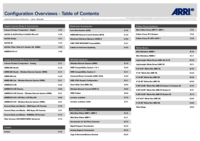
 (43 pages)
(43 pages) (118 pages)
(118 pages)








Comments to this Manuals